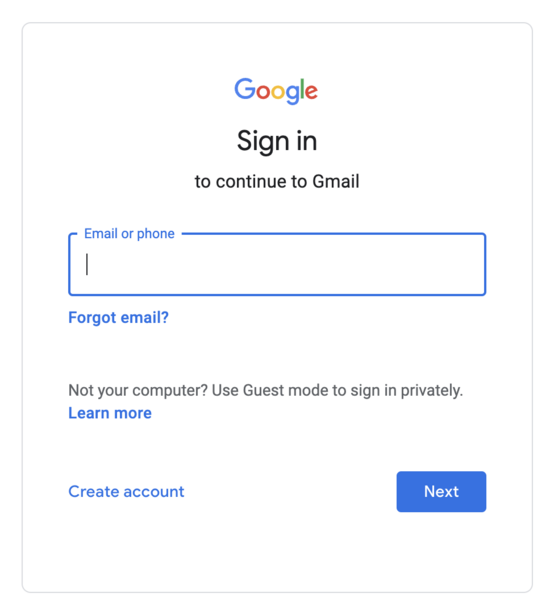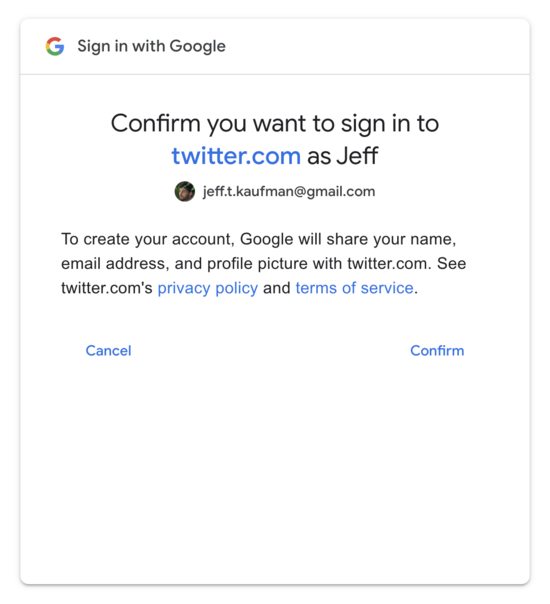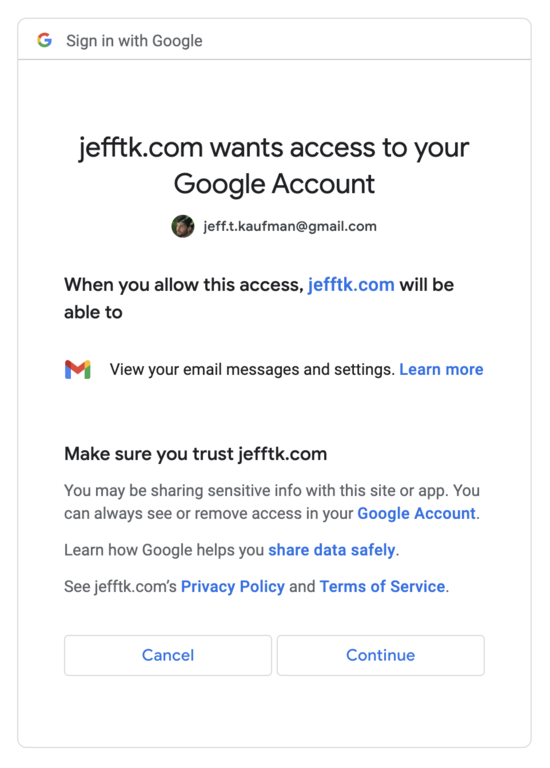Not Getting Hacked |
December 21st, 2022 |
| tech |
Use a password manager that fills in fields automatically.
Configure 2FA with security keys.
Read "sign in with provider" (oAuth) screens carefully.
Encrypt your laptop.
Be cautious with inbound communication.
Why these things? You can make computers do stuff random other people normally can't: transfer your money, post to social media as you, read your private documents, control your employer's systems, etc. If an attacker can trick the right systems into thinking the are you, they can take your money, exploit your secrets, or use you to get to others.
A strategy of putting in a lot of mental effort to always make the right security decision in the moment doesn't work well for humans: we make mistakes, especially when we're doing routine things or are distracted, tired, hungry, etc. Instead:
Use tools so you can't mess up even if you're not paying attention.
Understand the remaining cases where you do need to take special care.
Password managers, laptop encryption, and security keys are examples of the former, while being careful with 2FA codes, oAuth screens, and inbound communication are examples of the latter.
In the most common attacks someone gets a copy of what the computer checks to make sure you are you (your "credentials"). For example, if your email is protected only with a password then if they can get your password they can log into your email.
The most common way for someone to learn your password is using the same one on multiple sites. Say you use "hunter2" everywhere and you create an account on "Joe's Shoes and Wallpaper" to buy sneakers. They later get hacked, their passwords get cracked, and now the attacker knows you used "hunter2". They try this on your email account, learning your address from Joe's records, and it works. This is an especially worrying scenario because you probably have a lot of other accounts that will send password resets to your email, and now the attacker can control those as well.
Remembering passwords for hundreds of sites isn't practical, so you want something that lets you generate a random password for each site and then stores it for you: a "password manager". But this isn't enough on its own, because the second most common risk to passwords is fake login pages. If you click on a link and get:
You want to enter your username and password if this is
accounts.google.com but not if it's
accounts.google.com.evil. Closely examining the URL to
make sure it's the right one helps, but humans make mistakes.
Instead, you want a password manager that, in addition to remembering
your passwords, only provides them to login pages on the correct
domain.
I use Google's password manager which is integrated into Chrome and Android; if you're fully in the Apple ecosystem you might use Apple's Keychain. Firefox also has one. Stand-alone password managers include Bitwarden and 1Password; if you use one of these make sure you set up browser integration so you're not pasting passwords, protecting you against fake login pages. Use separate password managers (or separate "vaults" within a single manager) for work and personal accounts so that when you eventually leave you can separate them cleanly.
Even with an autofilling password manager there will be occasional times when it doesn't work and you need to copy-paste: be very careful that the URL is correct when doing that, because this is exactly the problem you would run into if someone was trying to get your password.
Another layer of protection here is ensuring that a password on its own isn't enough to give access to your account. This is called "two-factor authentication" or 2FA. The most common form of 2FA is to use a phone number in addition to a password: when you try to log in from a new device they text you a code which you can use to demonstrate you have access to the phone number. This is probably more secure than not doing it, but it isn't very good:
An attacker could trick the phone company (or bribe an employee) into reassigning your number to them. ("simjacking")
You could be tricked into giving the code to an attacker.
Sometimes sites call a phone number "2FA", but then will let someone who only controls the phone number reset your password, meaning it's really just a single factor.
The first two of these can be fixed by using the security key built into
your phone. You register your key with a site, and then future
logins it checks that you still have the same key. If you're on
accounts.google.com.evil your key will send something
that accounts.google.com will reject.
But what if you lose your phone, or don't have it with you? The big risk with 2FA is that if you lose your second factor you lose access to your account. The standard solution here is to have multiple security keys, so that even if you lose one you still have the others. You can get additional security keys as little USB things. They come in both USB-A and USB-C versions: I like the USB-A ones so I can plug them into USB hubs. I've used Yubico's Security Key ($25) and Google's Titan Key ($30). Looking now, Adafruit's FIDO2 Key ($10) seems to be the cheapest option, though it doesn't have NFC (fine for your computer, annoying for your phone). Having one at work and one at home in addition to the one built into your phone would be ideal, so that even if you lose one and then one breaks, you still have a third.
If you lose a device, you do have some work: for every account it was configured on you need to unregister it and then register a replacement. This means you need to keep track of which sites you've configured 2FA with, because you'll need to repeat that process of unregistering the old one and registering a new one on each site. You don't want to set it up on too many sites: just the ones where the consequences of getting hacked are large enough to justify the extra hassle. I currently use my security keys for five accounts: personal Google, work Google, GitHub, Facebook, and PyPI.
One way to get the protection of security keys on sites without needing to register your key with them (and the extra work when you need to change keys) is to use oAuth login. This looks like "Sign in with Google", "Sign in with Apple", "Sign in with GitHub", etc. I'm pretty happy using Google's oAuth everywhere: my Google account is well protected and I think Google's security team is very good.
One issues this does have is that if you use a single account as the root of your online identity and then get locked out of that account, you're in a pretty bad situation. When I've described this approach before one reaction I've gotten is something like "but people do get locked out of their Google accounts, why would you risk that?" If you look over the reports people give, though, they're predominately people who set up 2FA and then lost the thing they were using as their second factor. If you make sure to always have multiple active 2FA methods (like the three security keys I recommend above), however, I think this risk is very low.
You might sometimes see people talking about "TOTP" authentication codes. These are where you install an app on your phone (Google Authenticator, Authy, etc) and configure it when setting up 2FA. It shows a different code every minute, and the site can see the same code. Every time you log in you provide the code, and unless someone steals or hacks your phone they won't have it. I don't think TOTP codes make sense anymore: security keys are better (they protect you against fake login pages) and all the sites I used to use codes on now support keys.
In a few years I'm hoping all of this will be a lot simpler as the world moves to passkeys, but they're not widely supported yet.
Instead of someone getting access to your account with a password, another big risk is through a lost laptop. On a normal laptop someone with a bit of skill can read everything on it, even if you have a password set. This means someone could act as you on any site you're currently logged in to. Encrypting your laptop fixes this, because the data stored on your laptop is now gibberish without your password. On Mac this is FileVault, on Windows it's BitLocker; Ubuntu turns it on by default. This would be an even bigger risk with phones, since they're smaller and easier to lose, but modern ones are already encrypted (Android, iOS).
Even if someone can't log in as you, or steal your laptop and already be logged in as you, they might be able to trick you into delegating control to them. For example, if you try to use Google to create a Twitter account you'll see something like:
This is fine: this is the "oAuth login" I was talking about above, and is saying Twitter will get a few pieces of information, but it won't be able to pull arbitrary things from my Google account.
On the other hand, if you click "sign in with Google" on another site and see:
You should be very alarmed! This is asking for permission to read your email, which as we talked about above translates into control over all the accounts which let you reset your password over email.
Small wording differences on these screens can have a very large effect, and the wording is something security folks at these companies think really hard about. For example, someone was recently tricked into letting an attacker control their GitHub account where after clicking "Sign in with GitHub" they "clicked through a bunch of pages because its the same drill every time."
The last major place where I think extra care is needed is when someone else contacts you. If you get a phone call from your bank, are you sure it's actually your bank? If you get an email that it says it's from your IT department, is it actually? It's generally very hard to tell: they can fake the number they're calling from, or the email address they're sending from. Or they can just send you something that looks legitimate enough that you don't think to check. The safest thing to do here, especially if you're unsure, is to look up the correct number/address in an external source and initiate communication yourself.
This does still leave some holes, especially around running software past when it will still get security updates, not installing security updates, and installing software and browser extensions, but someone who follows the guidelines above should have a much lower risk of getting hacked or phished than the typical person.
(This is all looking at things from the perspective of what you as an individual might choose to do to keep your accounts safe. What sorts of policies organizations should have, including options for automatic enforcement, is also an interesting and deep topic, which I'm not trying to get into here.)
Thanks to Taymon Beal for reading a draft and providing feedback.
Comment via: facebook, lesswrong, hacker news, mastodon, substack